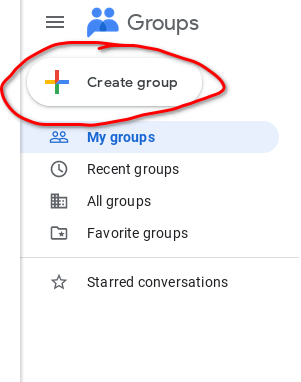
Added on: Thursday, 20 January, 2022 | Updated on: Monday, 21 October, 2024
I recently had to send an email to someone as part of a group, and was a little stumped as to how to do it. However, by searching around on the Internet a bit, I was able to find an answer as to how to do this in the form of Google Groups.
Google Groups is a way to create a shared discussion groups, in a manner similar to mailing lists. There’s also a huge archive of Usenet posts as well, but for our purposes that’s not too important.
Anyway, the goal for today is to send an email as a group using Google Workspace and Google Groups.
Here are the steps:
Go to groups.google.com
Select “Create a new group”
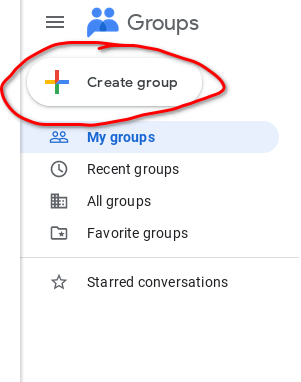
Choose from either your organization’s domain or googlegroups.com. I opted for the former.
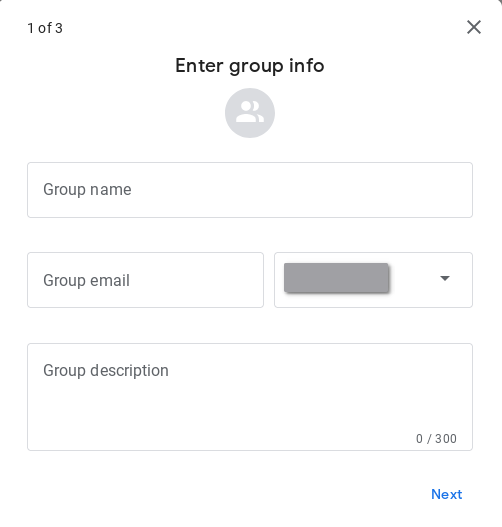
There is also a pretty important step here as well. You have to make sure anyone on the web can post in the Google Group. The attached screenshot contains my recommended settings.

Add whoever you need to add in the group.
Go to Gmail and click on the gear icon for settings
Select “See all Settings”
Go to accounts
Select “Add another email address”
Add the email you had created for Google Group, and change your display name if you want.
Follow the steps as highlighted.
The reason for allowing anyone to post is actually evident here. Google will send an email for verification to the Google Group, from where you can enter the verification code or simply click on the link.
This is also necessary for actually sending emails to others using this alias, as otherwise it will fail to send the email and give you an error instead.
Now you can send emails as that email from Gmail and consequently any other email client you may need. I tested sending an email using Thunderbird and it worked flawlessly.
For personal usage, only have yourself in the Group, and carry on as usual.
This was a fairly cool trick, and it’s a nice way to get a better domain ID in your organization (as long as you don’t shout it out to everyone you know).
This is also extremely helpful to create email aliases for each website so that if one of them gets breached, your true email is prevented from being exposed and you can also easily find out which company has sold your information for marketing purposes.
This website was made using Markdown, Pandoc, and a custom program to automatically add headers and footers (including this one) to any document that’s published here.
Copyright © 2025 Saksham Mittal. All rights reserved. Unless otherwise stated, all content on this website is licensed under the CC BY-SA 4.0 International License